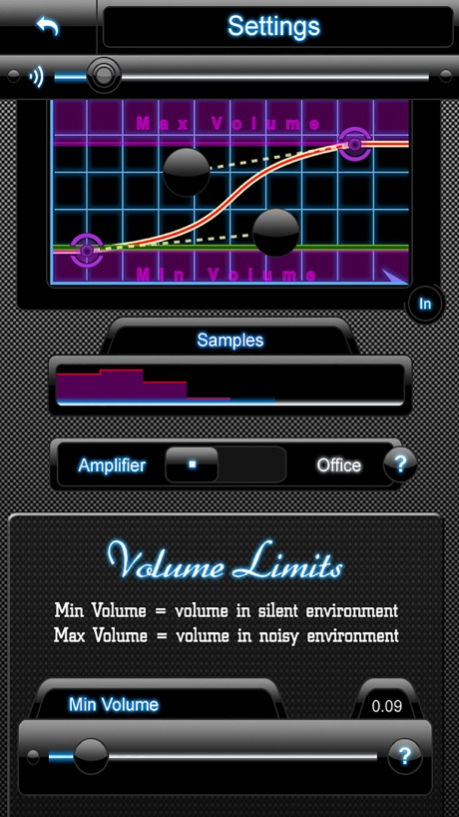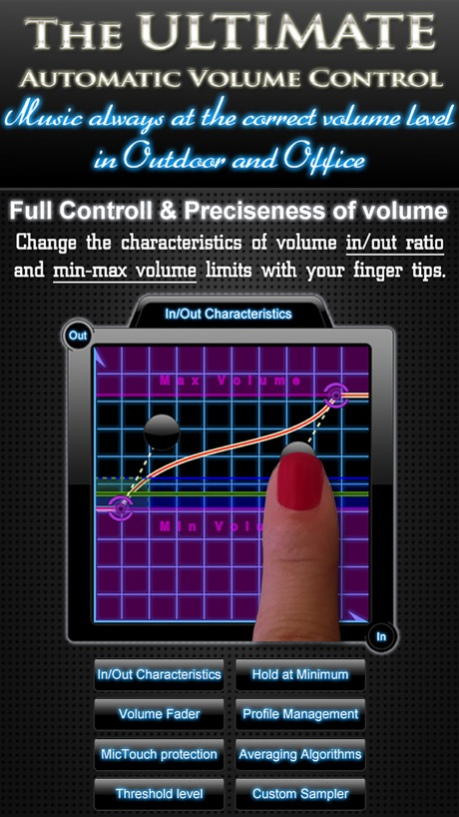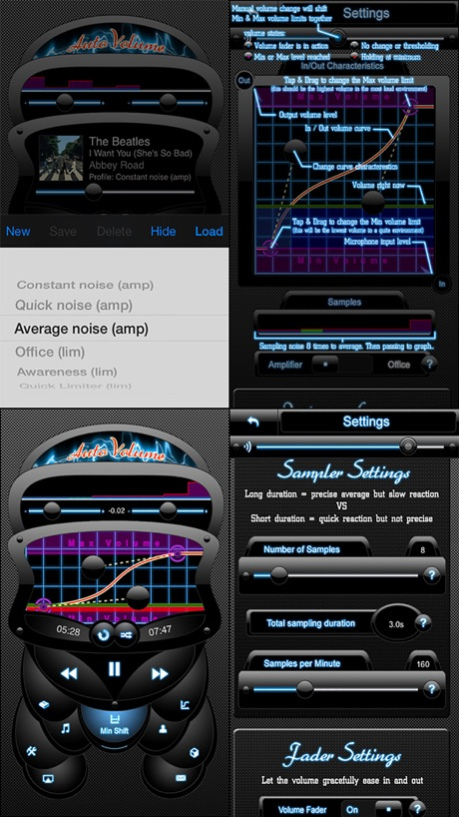AutoVolume ~ Automatic Volume Control 2.1
Paid Version
Publisher Description
Forget the volume buttons while listening to music! Traveling on noisy bus? Use Amplifier mode to make music volume gracefully adjust itself depending on the average noise. Or you wish to listen music but your attention is needed? Use Office mode to instantly auto lower the volume on any noise.
All this intelligently, gracefully and just as much as you prefer using the adjustable in/out characteristics curve!
Think of a world where music is always playing at the correct volume level.
◆◆◆ WHY ◆◆◆
√ You don’t have to play with the volume at every transport stop n goes, or when passing by a loud street.
√ You can have full attention to others while listening music and you don't have to take your earbuds out while talking to someone.
◆◆◆ HOW IT WORKS ◆◆◆
AutoVolume will constantly measure the outside noise level with the iPhone's built in microphone (on the headphones) and then gracefully adjust the music volume depending on the average noise measurements and your personal settings.
You can fine-tune just about everything and that is what makes AV so special.
•••• HOW TO USE ••••
Plug your headphones in (with microphone), start music playing and turn AutoVolume to ON state. AutoVolume will run in the background and do it's job.
•••• BEFORE USING ••••
Set your desired Minimum & Maximum volume limits and save your profile for later use.
•••• TWO MAIN MODE ••••
▸ Amplifier mode (volume adapts to the outside noise)
▸ Office mode (volume drops to the noise outside)
AutoVolume comes with a documentation BUT it can be used not only by professionals, using the pre-configured profiles made for typical noise environments.
•••• FEATURES ••••
▸ Editing and saving Profiles
▸ Change characteristics of signal-to-noise ratio (inout/output volume curve) with your finger tips
▸ Change volume fader speed and increment (have the volume gracefully adjusted your way)
▸ Change threshold (set your preferences of minimum noise input)
▸ Choose between different averaging methods (Simple average or Median average)
▸ Change Hold at Minimum duration
▸ Change sampling speed and duration (for reaction speed and averaging characteristics)
▸ Use Hold at Minimum function (volume remains low for a pre-configured amount of seconds)
▸ Use MicTouch protection (no false volume inputs while pressing the microphone to switch songs)
▸ Use different profiles (load configurations quickly for different situations)
▸ Built in Music player (access your iPod library right from the app)
▸ Shake device for visual help
▸ Bluetooth support (with built-in microphone)
Median averaging is very handy when it comes to excluding short period, on-off sounds.
•••• REQUIREMENTS ••••
▸ You will need to be wearing your headphones with integrated microphone.
May 26, 2016
Version 2.1
This app has been updated by Apple to display the Apple Watch app icon.
- fixed audio problems on iOS9
- various crash and stability fixes
- dropped support for iOS7
About AutoVolume ~ Automatic Volume Control
AutoVolume ~ Automatic Volume Control is a paid app for iOS published in the Audio File Players list of apps, part of Audio & Multimedia.
The company that develops AutoVolume ~ Automatic Volume Control is Jaroszlav Zseleznov. The latest version released by its developer is 2.1.
To install AutoVolume ~ Automatic Volume Control on your iOS device, just click the green Continue To App button above to start the installation process. The app is listed on our website since 2016-05-26 and was downloaded 18 times. We have already checked if the download link is safe, however for your own protection we recommend that you scan the downloaded app with your antivirus. Your antivirus may detect the AutoVolume ~ Automatic Volume Control as malware if the download link is broken.
How to install AutoVolume ~ Automatic Volume Control on your iOS device:
- Click on the Continue To App button on our website. This will redirect you to the App Store.
- Once the AutoVolume ~ Automatic Volume Control is shown in the iTunes listing of your iOS device, you can start its download and installation. Tap on the GET button to the right of the app to start downloading it.
- If you are not logged-in the iOS appstore app, you'll be prompted for your your Apple ID and/or password.
- After AutoVolume ~ Automatic Volume Control is downloaded, you'll see an INSTALL button to the right. Tap on it to start the actual installation of the iOS app.
- Once installation is finished you can tap on the OPEN button to start it. Its icon will also be added to your device home screen.